DartPad
DartPad (https://dartpad.cn) is an open-source tool that lets you play with the Dart language in any modern browser. Here’s what DartPad looks like:
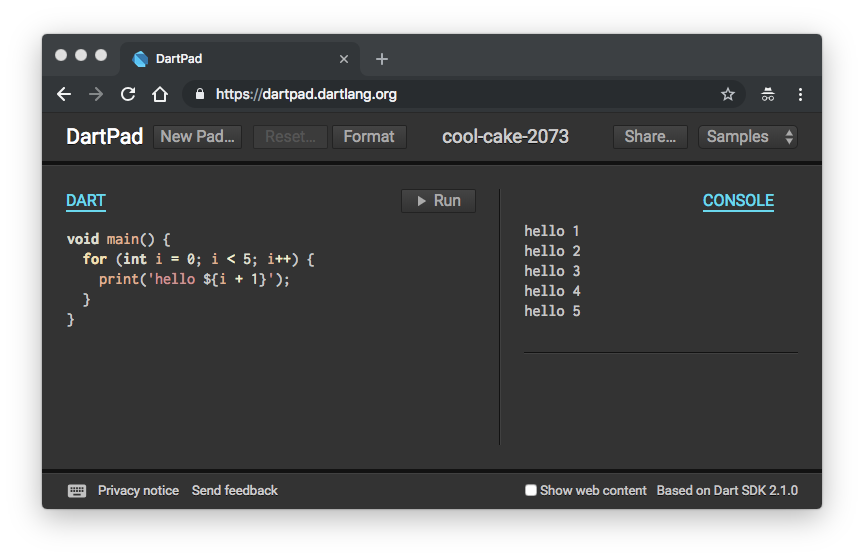
Library support
DartPad supports dart:* libraries that work with web apps; it doesn’t support dart:io or libraries from packages. If you want to use dart:io, use the Dart SDK instead. If you want to use a package, get the SDK for a platform that the package supports.
Getting started
To get familiar with DartPad, try running some samples and then creating a simple command-line app.
Open DartPad, and run some samples
-
Go to DartPad.
A sample appears on the left and the output appears on the right. If you’ve played with DartPad before, you can click New Pad to get back to the original sample.
-
Click Run.
The sample runs again, updating the output.
-
Choose an HTML sample like Sunflower, using the Samples list at the upper right.
Again, the output appears to the right. By default, you see the HTML output—what you’d see in a browser.
-
Click CONSOLE to view the sample’s console output.
-
On the left, click the HTML tab to view the sample’s HTML markup.
Create a command-line app
To create a simple command-line app, use New Pad.
-
Click the New Pad button, and confirm that you want to discard changes to the current pad.
The source code for the Hello World app appears under the DART tab.
-
Clear the Show web content checkbox, at the bottom right of DartPad.
The HTML and CSS tabs disappear.
-
Change the code. For example, change the
main()function to contain this code:for (var char in 'hello'.split('')) { print(char); }As you type, DartPad shows hints, documentation, and autocomplete suggestions.
-
Click the Format button. DartPad uses the Dart formatter to ensure that your code has proper indentation, white space, and line wrapping.
-
Run your app.
-
If you didn’t happen to have any bugs while you were entering the code, try introducing a bug.
For example, if you change
splittospit, you get warnings at the bottom of the window and in the Run button. If you run the app, you’ll see output from an uncaught exception.
Checking Dart version info
The language features and APIs that DartPad supports depend on the Dart SDK version that DartPad is based on. You can find the SDK version at the bottom right of DartPad.